Whether you’re troubleshooting issues, preparing to sell your Apple Watch, or simply want a fresh start, knowing how to reset your Apple Watch is essential. In this guide, we’ll explore step-by-step instructions for resetting your Apple Watch, covering various reset methods and detailing useful features of this popular wearable device.
Why You Might Need to Reset Your Apple Watch?
Resetting your Apple Watch can be useful in several scenarios, including:
- Troubleshooting Performance Issues
If your watch is freezing, running slowly, or experiencing app crashes, a reset can often solve these issues.
- Unpairing from an iPhone
If you plan to sell or give away your watch, you’ll need to unpair it, which effectively resets it.
- Starting Fresh
Sometimes, a complete reset is the easiest way to clear out all settings and data, giving you a clean slate.
Types of Resets
There are two main types of resets for an Apple Watch: soft reset and hard reset (factory reset).
1. Soft Reset
A soft reset is a simple reboot that can help resolve minor issues without deleting any data.
To perform a soft reset:
- Press and hold the Side button until you see the Power Off slider.
- Drag the slider to the right to turn off your watch.
After your watch is off, press and hold the Side button again until you see the Apple logo, indicating that your watch is restarting.
2. Hard Reset (Factory Reset)
A hard reset will erase all content and settings on your Apple Watch. Make sure to back up your data before proceeding.
To perform a factory reset
Method 1: Using the Apple Watch
- Open the Settings app on your Apple Watch.
- Tap on General.
- Scroll down and select Reset.
- Tap Erase All Content and Settings. You may need to enter your passcode.
- Confirm the action. This will erase everything on your watch.
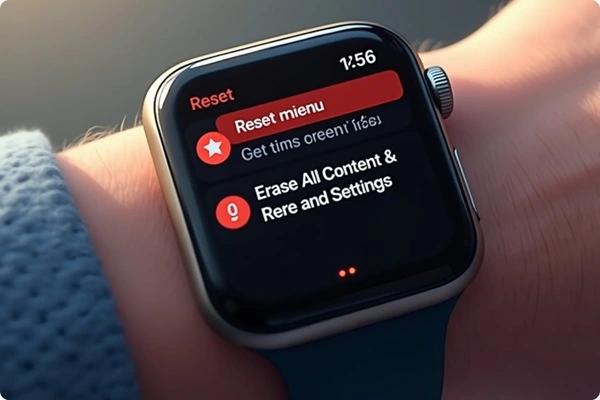
www.businesstechview.com
Method 2: Using the iPhone paired with your Apple Watch
- Open the Watch app on your iPhone.
- Tap on the My Watch tab.
- Select your watch at the top of the screen.
- Tap on the i icon next to your watch.
- Tap Unpair Apple Watch. If you have a cellular model, you can choose to keep or remove your plan.
- Enter your Apple ID password to confirm the unpairing process.
What Happens After Resetting the Apple Watch?
Resetting your Apple Watch can lead to various outcomes, depending on the type of reset you performed (soft reset or hard reset). Here’s an overview of what to expect after each type of reset:
1. Soft Reset
What Happens:
- Temporary Reboot
A soft reset simply restarts your Apple Watch. It clears temporary cached data and reinitializes the operating system.
- No Data Loss
Since this is just a restart, all your settings, apps, and data remain intact.
- Improved Performance
Users often report improved performance and resolution of minor bugs or glitches after a soft reset.
2. Hard Reset (Factory Reset)
What Happens:
- Complete Data Wipe
A factory reset erases all content, data, and settings on your Apple Watch. This includes apps, music, photos, and configuration settings.
- Reverts to Factory Settings
Your Apple Watch will return to its original state as if it were new out of the box. You will need to set it up again, just like you did when you first purchased it.
- iCloud Activation Lock (if applicable)
If your Apple Watch has an activation lock enabled, you will need your Apple ID and password to unlock and set it up again. This is a security feature to prevent unauthorized use.
- Removes pairing with iPhone
If your watch was paired with an iPhone, unpairing during the reset means you will need to re-pair the watch with the same or a different iPhone to use it again.
- Potential for Hardware Issues
If you reset the watch due to hardware issues and those issues persist, it may indicate a deeper problem that could require professional repair.
After Resetting: Setting Up Your Apple Watch Again
If you performed a factory reset, you’ll go through the following steps to set up your Apple Watch again:
- Wake your Apple Watch by pressing the Side button.
- Choose your Language when prompted.
- Select the “Start Pairing” option on your watch.
- Open the Watch app on your iPhone and tap “Start Pairing.”
- Scan the animation on your Apple Watch with your iPhone’s camera.
- Follow the prompts to set up your watch, which may include choosing settings, signing in with your Apple ID, and restoring from a backup (if available).
Conclusion
Resetting your Apple Watch can be a powerful solution for troubleshooting issues or starting fresh. After performing a reset, particularly a hard reset, be prepared to set up your device again and synchronize it with your iPhone to take full advantage of its features. If you run into any issues during the setup process or if the Apple Watch doesn’t function as expected afterward, don’t hesitate to reach out to Apple Support for assistance.
FAQs About Resetting the Apple Watch
Q1. Will I lose my data if I reset my Apple Watch?
- Soft Reset: No, a soft reset only restarts your watch and does not affect any data, settings, or installed apps.
- Hard Reset: Yes, a factory reset will erase all content and settings on your Apple Watch. If you want to keep your data, ensure you have backed it up to your iPhone using the Apple Watch app before performing a hard reset.
Q2. How can I back up my Apple Watch data?
You can back up your Apple Watch data through your paired iPhone. When you back up your iPhone, the data from your Apple Watch is included. To ensure this:
- Open the Watch app on your iPhone.
- Go to General > Reset and select Erase All Content and Settings after ensuring your iPhone is backed up.
Q3. What is activation lock, and how do I remove it?
Activation Lock is a security feature that prevents anyone else from using your Apple Watch if it’s lost or stolen. If you perform a factory reset, you will need your Apple ID and password to unlock the watch during the setup process. To remove it:
- Unpair your Apple Watch from your iPhone before resetting it. This removes the activation lock associated with that Apple ID.
Q4. How can I troubleshoot issues before deciding to reset?
Before performing a reset, try:
- Restarting the watch (soft reset)
- Updating the watchOS to the latest version via the Watch app on your iPhone.
- Uninstalling problematic apps that might be causing issues.
- Resetting network settings on your iPhone if you’re facing connectivity problems.
Q5. Can I reset my Apple Watch without my paired iPhone?
Yes, you can reset your Apple Watch directly from the device itself by going to:
- Settings > General > Reset > Erase All Content and Settings. However, you will need to enter your Apple ID password if Activation Lock is enabled.
Q6. What should I do if my Apple Watch won’t reset?
If your Apple Watch is unresponsive and doesn’t reset:
- Try performing a hard reset by pressing and holding both the Side button and Digital Crown for about 10 seconds until you see the Apple logo.
- If that fails, charge your watch for a while and attempt the reset again. If the problem persists, consider contacting Apple Support for further assistance.
Q7. After resetting, how can I set up my Apple Watch as new?
After performing a factory reset:
- Turn on your Apple Watch and follow the on-screen instructions.
- Pair it with your iPhone using the Watch app, and choose to set it up as a new watch or restore from a backup if available.
Q8. Is there a way to factory reset the Apple Watch without using the watch screen?
If your watch is not responding and you can’t use the screen, you can try:
- Unpairing it from the iPhone via the Apple Watch app, which automatically triggers a factory reset.
- Although not ideal, holding the Side button and Digital Crown for 10 seconds may also force it to reboot, but this may not count as a true reset.
Q9. What happens to my health data after a reset?
If you perform a factory reset without backing up your Apple Watch and the paired iPhone, all health and fitness data will be lost. Always ensure to back up your information on the iPhone before resetting.
Q10. I forgot my Apple ID password. What can I do to reset my Apple Watch?
If you’ve forgotten your Apple ID password, you will need to recover it through Apple’s account recovery process. Visit the Apple ID account page and follow the prompts to reset your password. Once recovered, you can then proceed with the reset.










